Recently, Facebook has updated their layout and basically the functionality of how users manage their business’ Facebook pages. Like a lot of you, I also asked myself the questions; “How do I do this now?” and “Where did that go?”
After spending some time navigating through my Facebook pages, I got a handle on where everything I use as a resource is for managing our Facebook page.
Figuring that it was a little difficult for me to find out where everything was, and learning how to use this new functionality, I’d like to share with you some things that have changed, and how to use them now.
How does my page, “Like” other pages now?
After spending too much time trying to figure this out on my own, I left it to Google. It took some time to find instructions for the most recent update, but I did end up finding what I was looking for. Since you now technically can only use Facebook only as yourself in a sense, you cannot just LIKE a page without “Liking” it as yourself, Facebook added an extra step.
Once you are the on the page that you want to “Like”, you will have to select the button with the three dots, and then select “Like as your page”. A prompt may then appear if you manage multiple pages, asking you which page you would like to “Like” the current page as. I know, very confusing.
Where did my pages feed go?
Yet another inconvenient process I had to go through just to find my pages newsfeed. Before you would simply select which page you wanted to use Facebook as, and voila! Instant newsfeed. Now, to find your pages’ newsfeed, you will need to begin on your own newsfeed or “home” and select your page from the left hand side.
If you only manage one page, you will be able to just select “Pages Feed” and your pages’ newsfeed should display, but if you manage multiple pages, this may not be specific enough for you. All of the Page’s newsfeed that you manage will show up. You will need to take a couple additional steps to see a single Page’s newsfeed.
Continue to select the page that you would like to see a newsfeed for.
From there you will be brought to your timeline of your business page. On the left hand side, under your profile picture, you will see things like, how many likes your page has, check-ins, or your post reach. In this section you will also see, “See Pages Feed”. Go ahead and select it and up will come all of that pages that you have liked, posts where you can like, comment and share, which brings me to my next point.
Liking and Commenting
Yet another time consuming update that you may or may not have noticed, is when you want to post a comment, like or share something, you need to choose which user you want to do so as. You can switch between users or pages by selecting the dropdown arrow in the bottom righthand corner of a post and selecting which account you would like to interact with the post as. Remember, you will have to do this each time you want to like, comment or share a post.
I hope these few tips help with how you manage your business’ Facebook page and don’t leave you even more confused than you were before. If you have any other suggestions on how to better use Facebook after this new update, comment below. Or comment any questions and I will do my best to answer!
About the Author:
 SHELBY SCUDERI
SHELBY SCUDERI
Atlantic Water Gardens Graphic Designer and Social Media Extraordinaire, Shelby has been with Atlantic since 2011. In addition to keeping up with social media trends and ensuring that the website and all social networks are running smoothly, Shelby also manages Atlantic’s advertising and marketing programs.


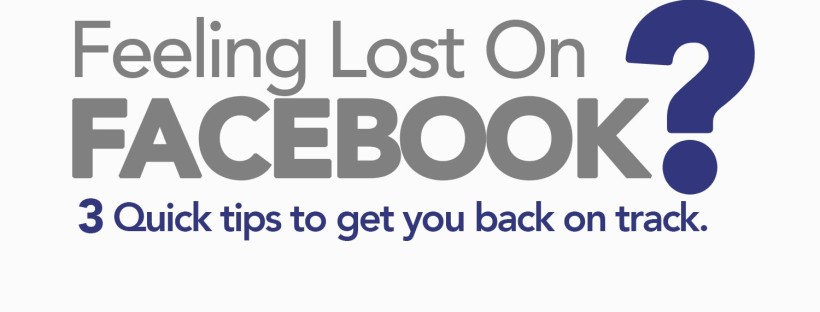



I cannot thank you enough for the forum post.Much thanks again. Great. Masiejczyk